Article Outline
flex:1和flex:none的布局
首先先了解一下flex的属性: flex属性为flex-grow、 flex-shrink和flex-basis 的简写,默认值为0 1 auto.后面两个属性可选。 其中:
- flex-grow属性定义项目为放大比例,默认为0,即如果存在剩余空间,也不放大。
- flex-shrink属性定义了项目的缩小比例,默认为1,即如果空间不足,该项目将缩小。
- flex-basis属性定义了在分配多余空间之前,项目占据的主轴空间(main size)。浏览器根据这个属性,计算主轴是否有多余空间。它的默认值为auto,即项目的本来大小。它可以设为跟width或height属性一样的值(比如350px),则项目将占据固定空间
.item {
flex: none | [ <'flex-grow'> <'flex-shrink'>? || <'flex-basis'> ]
}该属性有两个快捷值:auto (1 1 auto) 和 none (0 0 auto)。
用flex属性写出如图所示的布局:
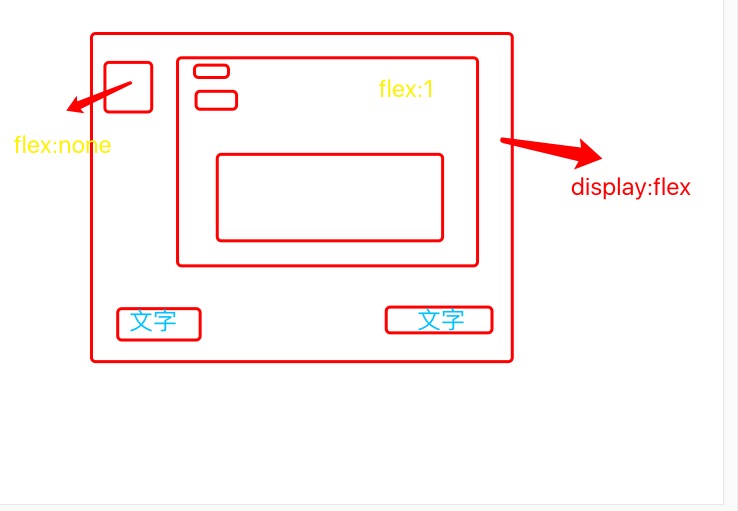
- 假设图中的大方框为item, 此item为两列布局,可以使用flex,然后添加适当的 padding 和底部边框
- 设置item的两侧,左侧为固定,右侧为自适应
- 设置左侧的方框大小宽高和背景色,再加一点右边的外边距和右侧栏目有点距离
- 设置下方的布局为flex两边两边对其,上外边距,及其字体大小和颜色
demo
<div class="item">
<div class="item-right"></div>
<div class="item-left">
<div class="name">昵称</div>
<div class="content">内容</div>
<div class="resource">资源</div>
<div class="info">
<div class="info-data">2019-05-09</div>
<div class="info-number">回复</div>
</div>
</div>
</div> .item{
display: flex;
padding: 15px 10px;
width: 250px;
height: 250px;
border:1px solid #e4e4e4;
}
.item-right{
flex:none;
width: 40px;
height: 40px;
margin-right: 10px;
background-color: #f5f5f5;
}
.item-left{
flex:1;
}
.item-left .name{
font-size: 14px;
color:#606686;
}
.content{
font-size: 14px;
color: #333;
margin-bottom: 10px;
}
.resource{
width: 100px;
height: 100px;
background-color: #f5f5f5;
}
.info{
display: flex;
justify-content: space-between;
margin-top:10px;
font-size: 10px;
color: #999;
}demo 图如下:
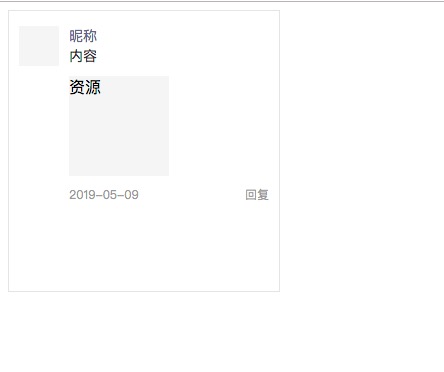
实例demo,实现小程序发布样式如图
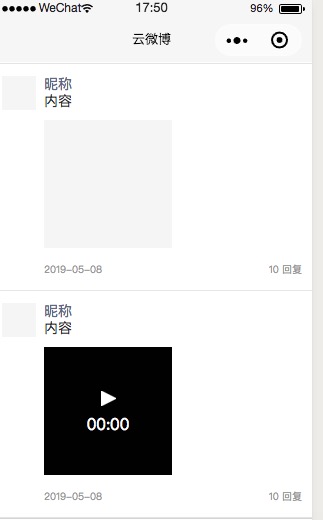
- 我们分别为 文字、图片、视频 的内容展现方式创建三个话题。
- 话题分为左右两栏,左边为头像,右边为主题内容。
- 信息包含用户昵称、文字、资源 和 信息。
- 资源中包含图片或者视频,或者两者都没有。
- 信息包含显示日期和回复数量
- 先创建仅仅有文字,没有资源的话题结构,在创建话题项的时候我们使用 navigator 标签,这样点击话题项,就会跳转到详情页面。
- 复制,修改为只有图片资源,没有文字和视频的结构
- 复制,修改为只有视频资源,没有文字和图片的结构,视频元素内另外放置一个 cover-view 作为控制器元素。
<view class="page-container">
<view class="topics-list">
<!-- 先创建仅仅有文字,没有资源的话题结构 -->
<navigator class="topics-item" url="/pages/detail/detail">
<image class="topics-hd topics-avatar" src=""></image>
<view class="topics-bd">
<view class="topics-nickName">昵称</view>
<view class="topics-content">内容</view>
<view class="topics-resource"></view>
<view class="topics-info">
<text class="topics-reply-date">2018-11-11</text>
<text class="topics-reply-number">200 回复</text>
</view>
</view>
</navigator>
<!-- 复制,修改为只有图片资源,没有文字和视频的结构 -->
<navigator class="topics-item" url="/pages/detail/detail">
<image class="topics-hd topics-avatar" src=""></image>
<view class="topics-bd">
<view class="topics-nickName">昵称</view>
<view class="topics-content"></view>
<view class="topics-resource">
<image class="resource-item" src="" mode="widthFix"></image>
</view>
<view class="topics-info">
<text class="topics-reply-date">2018-11-11</text>
<text class="topics-reply-number">200 回复</text>
</view>
</view>
</navigator>
<!-- 复制,修改为只有视频资源,没有文字和图片的结构,视频元素内放置一个 cover-view 作为控制器元素 -->
<navigator class="topics-item" url="/pages/detail/detail">
<image class="topics-hd topics-avatar" src=""></image>
<view class="topics-bd">
<view class="topics-nickName">昵称</view>
<view class="topics-content"></view>
<view class="topics-resource" >
<video class="resource-item" src="{{false}}" objectFit="cover">
<cover-view class="resource-video-controls"></cover-view>
</video>
</view>
<view class="topics-info">
<text class="topics-reply-date">2018-11-11</text>
<text class="topics-reply-number">200 回复</text>
</view>
</view>
</navigator>
</view>
</view>demo样式
- 话题项目为两列布局,我们可以使用 flex 然后添加适当的 padding 和底部边框
- 设置话题的两侧,左侧为固定,右侧自适应
- 设置左侧的头像图片大小宽高和背景色,再加一点右边的外边距和右侧栏目有点距离。
- 设置昵称的字体大小和颜色及下外边距
- 设置文字的字体大小和颜色及下外边距
- 设置资源的大小为正方形,设置视频控制容器为100%撑满
- 设置信息的布局为 flex 两边对其,及其字体大小和颜色
/*1. 话题项目为两列布局,我们可以使用 flex
然后添加适当的 padding 和底部边框*/
.topics-item{
display: flex;
padding: 30rpx 24rpx;
border-bottom: 1px solid #e4e4e4;
background-color: #fff;
line-height: 40rpx;
}
/*2. 设置话题的两侧,左侧为固定,右侧自适应*/
.topics-item .topics-hd{
flex: none;
}
.topics-item .topics-bd{
flex: 1;
}
/*3. 设置左侧的头像图片大小宽高和背景色,
再加一点右边的外边距和右侧栏目有点距离。*/
.topics-item .topics-avatar{
width: 80rpx;
height: 80rpx;
margin-right: 20rpx;
background-color: #f5f5f5;
}
/*4. 设置昵称的字体大小和颜色及下外边距*/
.topics-item .topics-nickName{
font-size: 14px;
color: #606686;
}
/*5. 设置文字的字体大小和颜色及下外边距*/
.topics-item .topics-content{
font-size: 14px;
color: #333;
margin-bottom: 10px;
}
/*6. 设置资源的大小为正方形, 设置视频控制容器为100%撑满*/
.topics-item .topics-resource .resource-item{
width: 300rpx;
height: 300rpx;
background-color: #f5f5f5;
}
.resource-video-controls{
width: 100%;
height: 100%;
}
/*7. 设置信息的布局为 flex 两边对其,上外边距,及其字体大小和颜色*/
.topics-item .topics-info{
display: flex;
justify-content: space-between;
margin-top: 10px;
font-size: 10px;
color: #999;
}