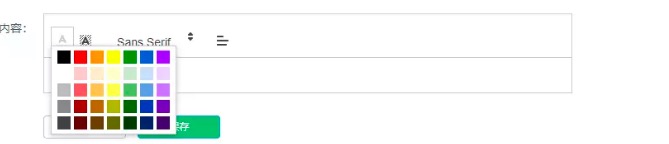Article Outline
vue中使用vue-quill-editor富文本编辑器,自定义toolbar修改工具栏options
基于webpack和vue官方文档:https://quilljs.com/docs/themes/
1.npm 安装 vue-quill-editor
npm install --vue-quill-editor2.在main.js中引入,也可以在模块中单独引入
import VueQuillEditor from 'vue-quill-editor'
// require styles 引入样式
import 'quill/dist/quill.core.css'
import 'quill/dist/quill.snow.css'
import 'quill/dist/quill.bubble.css'
Vue.use(VueQuillEditor)3.在模块中引用
<template>
<quill-editor
v-model="content"
ref="myQuillEditor"
:options="editorOption"
@blur="onEditorBlur($event)" @focus="onEditorFocus($event)"
@change="onEditorChange($event)">
</quill-editor>
</template>
<script>
import { quillEditor } from 'vue-quill-editor'
export default{
data(){
return {
content:null,
editorOption:{}
}
},
methods:{
onEditorBlur(){//失去焦点事件
},
onEditorFocus(){//获得焦点事件
},
onEditorChange(){//内容改变事件
}
}
}
</script> 这样引用后就会得到一个编辑器

如果不需要那么多的工具栏功能要怎么办,通过options来修改 把上面的script部分修改如下:
<script>
import { quillEditor } from 'vue-quill-editor'
export default{
data(){
return {
content:null,
editorOption:{
modules:{
toolbar:[
['bold', 'italic', 'underline', 'strike'], // toggled buttons
['blockquote', 'code-block']
]
}
}
}
},
methods:{
onEditorBlur(){//失去焦点事件
},
onEditorFocus(){//获得焦点事件
},
onEditorChange(){//内容改变事件
}
}
}
</script>
这时就会只显示写在toolbar里面的模块
如图所示:

toolbar工具栏对应功能的模块名大致上分为这几类:
1. 只需要填写功能名的
加粗 - bold;
斜体 - italic
下划线 - underline
删除线 - strike
引用- blockquote
代码块 - code-block
公式 - formula
图片 - image
视频 - video
清除字体样式- clean
这一类的引用 直接['name','name']这种格式就好了
2.需要有默认值的
标题 - header
[{ 'header': 1 }, { 'header': 2 }] 值字体大小
列表 - list
[{ 'list': 'ordered'}, { 'list': 'bullet' }], 值ordered,bullet
上标/下标 - script
[{ 'script': 'sub'}, { 'script': 'super' }], 值sub,super
缩进 - indent
[{ 'indent': '-1'}, { 'indent': '+1' }], 值-1,+1等
文本方向 - direction
[{ 'direction': 'rtl' }], 值rtl这部分如图所示会填写的内容对应提供的值展示功能的图标 如果多个值就显示多个图标
如图所示:

3.有多个值 以下拉列表形式显示
大小 - size
[{ 'size': ['small', false, 'large', 'huge'] }],
标题 - header
[{ 'header': [1, 2, 3, 4, 5, 6, false] }],这部分显示如图所示 以下拉列形式显示

4.有系统默认值的功能只需填写一个空数组 就会有出现默认的选项
颜色 - color
背景颜色 - background
字体 - font
文本对齐 - align
他们的格式都是
[{ 'color': [] }, { 'background': [] }],
[{ 'font': [] }],
[{ 'align': [] }]
这种格式效果如下 会有默认值出现